- Accueil
- Article
- Gestion
Numérisation (ScanConnect) - Comment effectuer une numérisation par lots avec des feuilles de séparation PaperOffice?
Comment effectuer une numérisation par lots avec des feuilles de séparation PaperOffice?

Christian Glockner
Créé: 05.09.2018 2:35 - Mis à jour: 06.02.2020 6:27
Open PaperOffice and press F5 to start the Scan process.
On the top right corner click on "Print separating page"
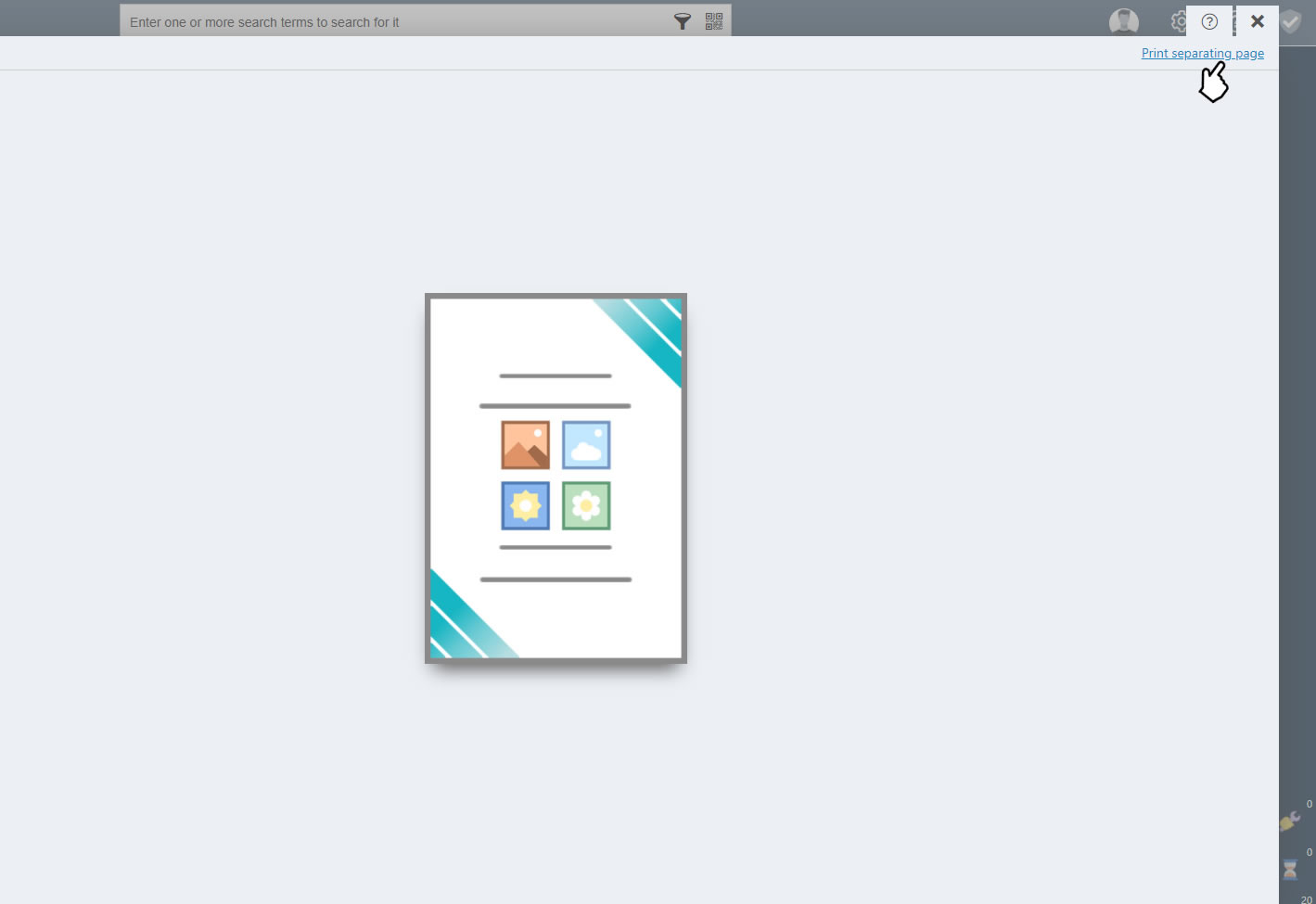
Print as many separating pages as you need depending on how many documents you want to scan.
Now place these separating pages in between your different documents and place the full stack in the ADF feeder of your scanner
1) Make sure the Scanner radio button is selected
2) Select your scanner
3) Select Automatic document feeder (ADF)
4) Select Documents color 300dpi
5) Start scanning
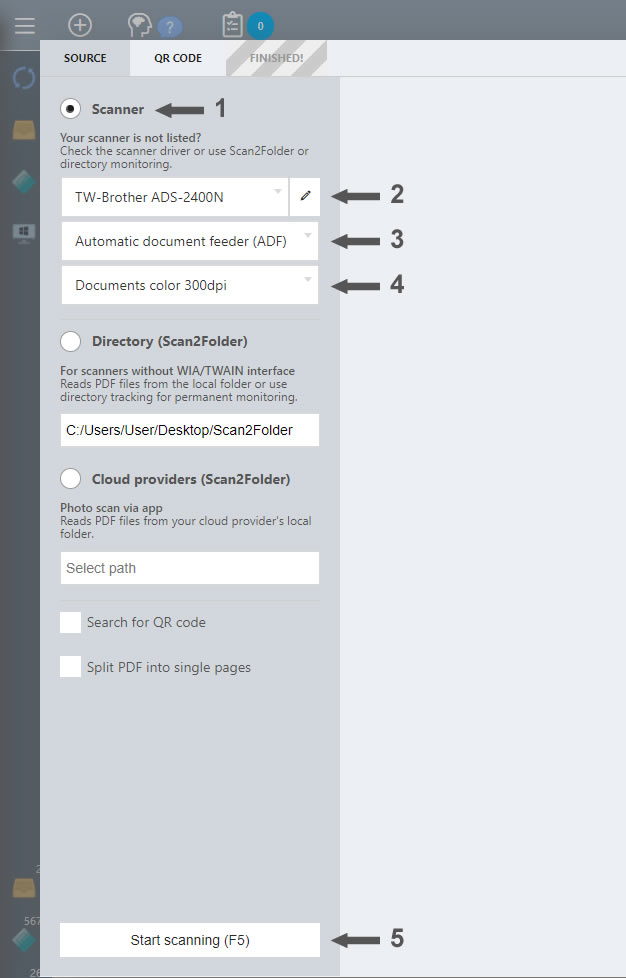
PaperOffice will now start scanning your documents, recognize the separating pages and will create the thumbnails for each page. Now click on "Split by separating pages"
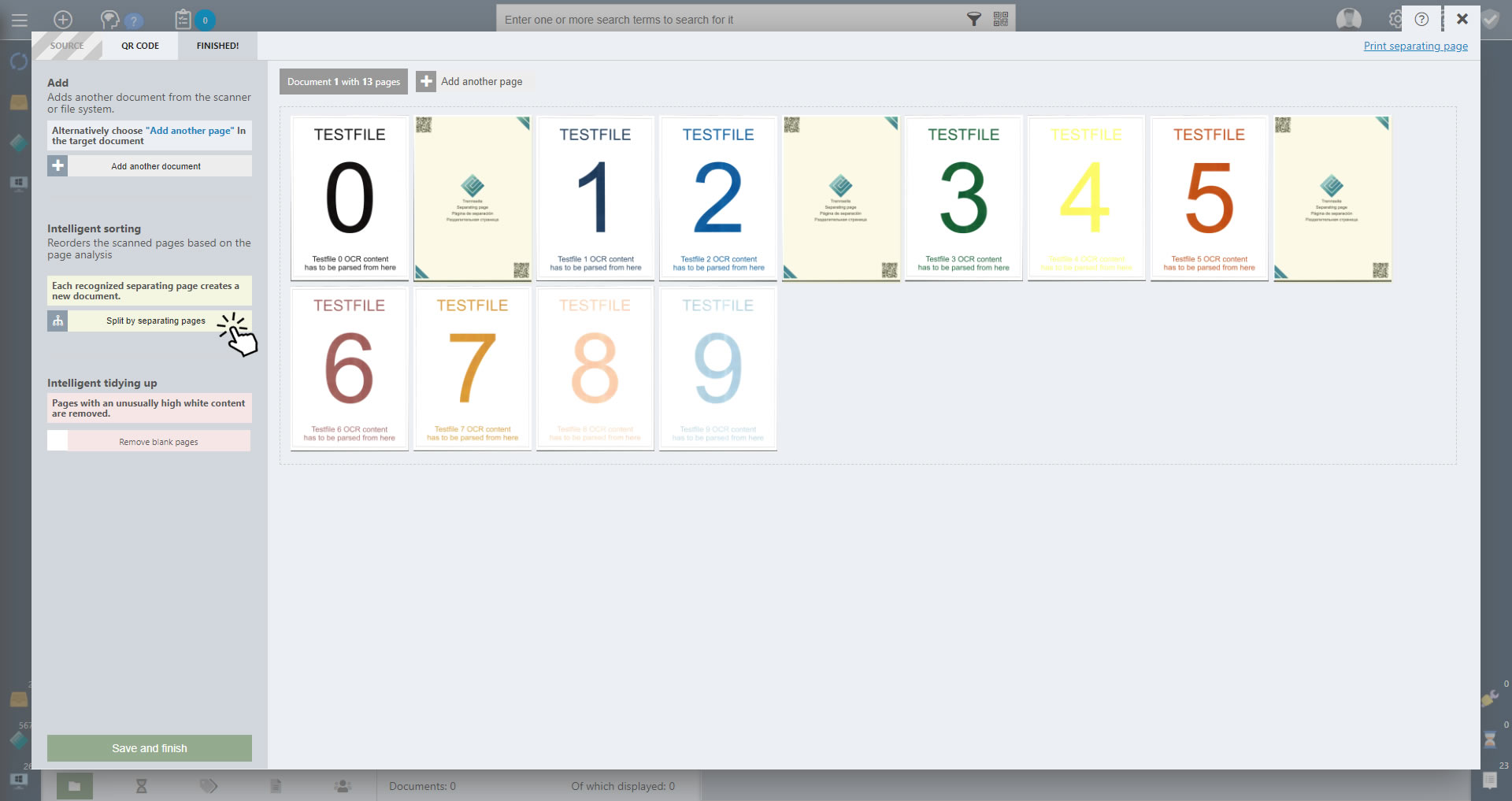
PaperOffice separated each document and removed the separating pages
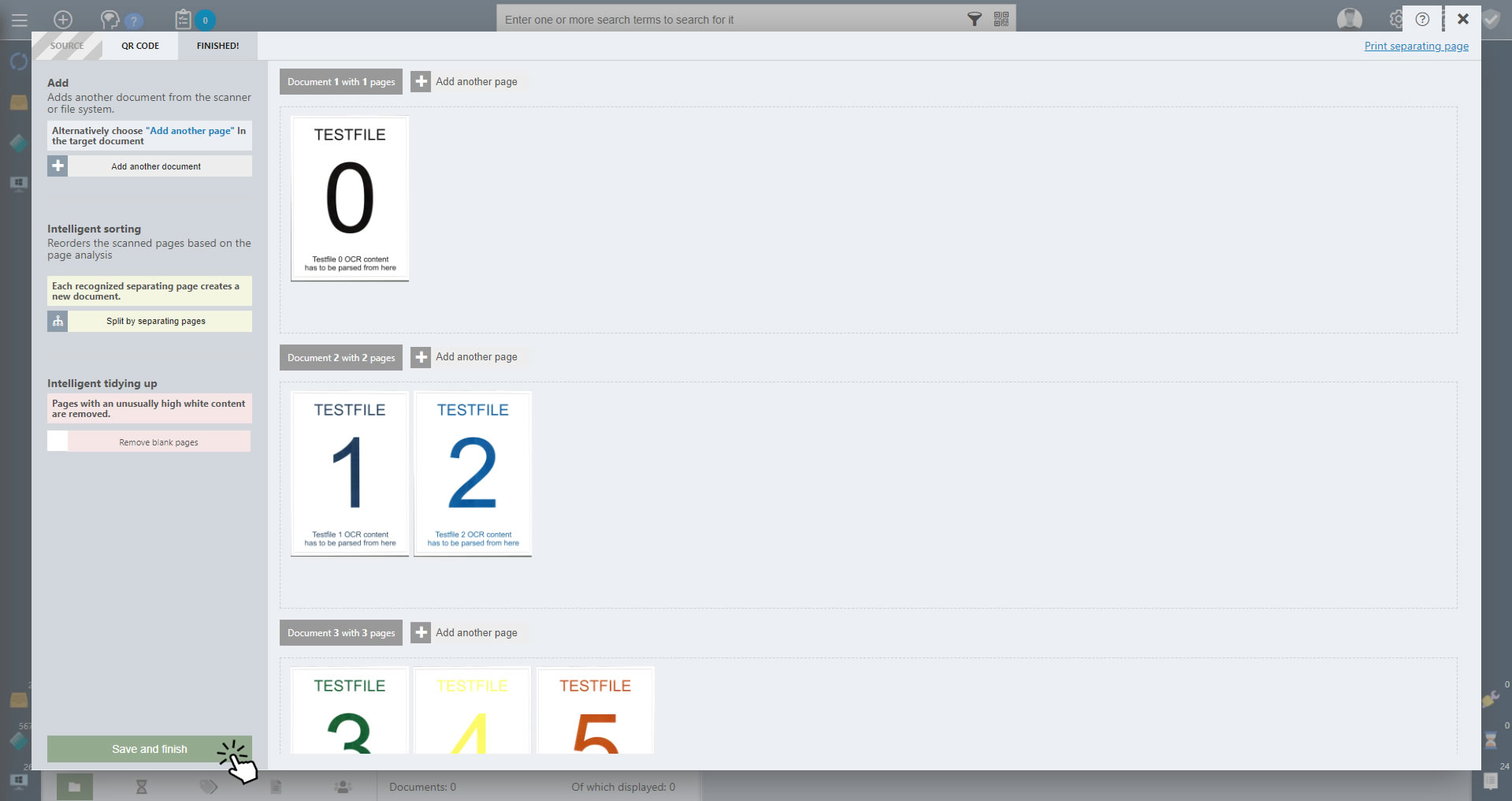
Click on "Save and finish".
Now you can choose the storage method. Select PIA if you want to edit and store each document properties individually, or Manual Storage if you want to store all documents at once in the current selected folder. In this case we select Manual Storage in already selected folder "My PaperOffice documents".

PaperOffice will now store the documents in the selected folder and perform a text recognition for each page.
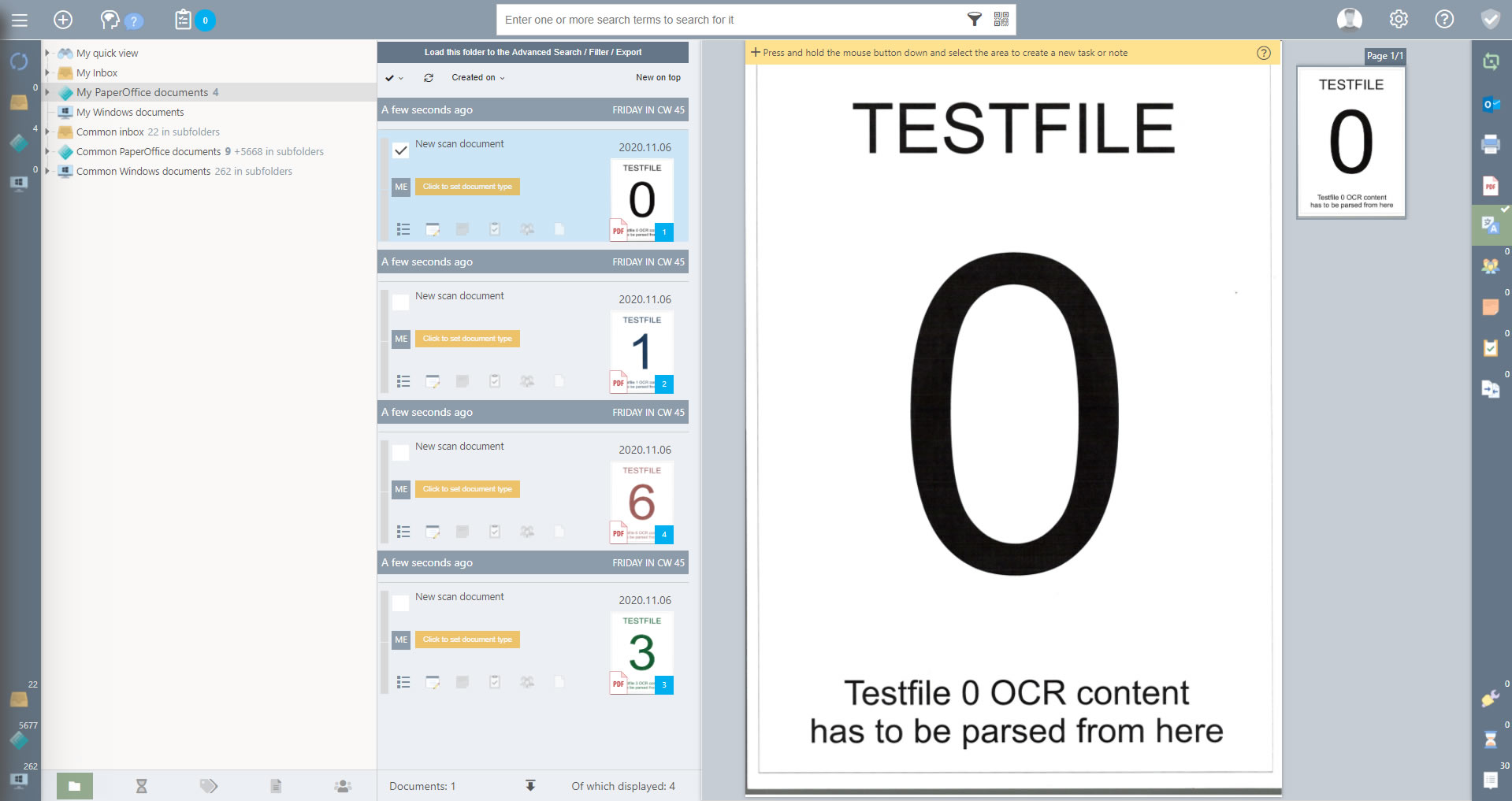
Now you can edit the document properties of each document as needed.
Cet article vous a-t-il été utile?
Articles actuels
-
PaperOffice n'affiche qu'un écran blanc (Windows 11)
Solutions aux problèmes
Surface19.01.2023 9:37 -
Mon scanner n'apparaît pas dans le module de numérisation de PaperOffice
Solutions aux problèmes
Scanner31.08.2022 16:13 -
QNAP mysqli_real_connect(): (HY000/2002): Aucune erreur de fichier ou de répertoire de ce type
Solutions aux problèmes
Base de données01.07.2022 10:55 -
Que dois-je faire si j'obtiens le code d'erreur #E405 Connexion Internet introuvable
Solutions aux problèmes
Antivirus logiciel12.05.2022 16:27 -
Comment activer la connexion automatique PaperOffice ?
Automatisation
S'inscrire & Connexion09.05.2022 16:24
Catégories
-
Automatisation
Apprendre et gérer les masques de stockage 5 -
Automatisation
Automatisation et surveillance 3 -
Automatisation
Boîte de dialogue de stockage PIA 2 -
Automatisation
Interface API 4 -
Automatisation
S'inscrire & Connexion 1 -
Connaissances
Fichier légalement compatible 1 -
Connaissances
GoBD & RGPD 1 -
Connaissances
Procédure avec reçus originaux 2 -
Connaissances
Sécurité des données 2 -
Connaissances
Utilisation des bases de données NAS 2 -
Gestion
Base de données 5 -
Gestion
Calendrier 1 -
Gestion
Champs personnalisés 4 -
Gestion
Contacts 1 -
Gestion
Contrôle et gestion des versions 2 -
Gestion
Documents et liste des documents 16 -
Gestion
Dossiers et liste des dossiers 6 -
Gestion
Fenêtre de connexion 2 -
Gestion
Flux de travail et affectation de travail 1 -
Gestion
FolderCrypt et FolderMount 5 -
Gestion
Gestionnaire de mots de passe 2 -
Gestion
Importation de masse 1 -
Gestion
Imprimante PDF virtuelle (vPrinter) 1 -
Gestion
Masques administratifs 1 -
Gestion
Mises à jour 1 -
Gestion
Mots-clés et recherches avancées 5 -
Gestion
Notes et tâches 4 -
Gestion
Notifications système 3 -
Gestion
Numérisation (ScanConnect) 8 -
Gestion
Outil d'édition WorkBench 1 -
Gestion
Produits Microsoft Office (AddIn) 3 -
Gestion
Propriétés du document 1 -
Gestion
Reconnaissance de texte OCR 5 -
Gestion
Resumé 1 -
Gestion
Sauvegarde et récupération des données 5 -
Gestion
ShareHub 1 -
Gestion
SmartSpell 1 -
Gestion
Statut du document 4 -
Gestion
Surface 1 -
Gestion
Travailler avec des codes QR 3 -
Gestion
Types d'affichage (vues) 6 -
Gestion
Utilisateurs 9 -
L'installation
Base de données existante 4 -
L'installation
Configuration NAS 7 -
L'installation
Configuration de la base de données locale 2 -
L'installation
Installez le programme 8 -
L'installation
Paramètres 8 -
L'installation
Propre serveur 3 -
L'installation
Serveur principal 2 -
Mise à jour et support
Informations générales 6 -
Mise à jour et support
Mettre à jour l'historique 1 -
Modèle de licence et coûts
Coûts 6 -
Modèle de licence et coûts
Quantité 1 -
Modèle de licence et coûts
Utiliser avec NAS 1 -
Modèle de licence et coûts
Version d'essai 1 -
Modèle de licence et coûts
Versions 8 -
PaperOffice Online Services
DropMail votre adresse e-mail personnalisée 1 -
PaperOffice Online Services
DropPage votre site Web personnalisé 1 -
PaperOffice Online Services
MailConnect - surveillance POP3 directe du serveur de messagerie 1 -
Solutions aux problèmes
Antivirus logiciel 5 -
Solutions aux problèmes
Base de données 2 -
Solutions aux problèmes
Général 9 -
Solutions aux problèmes
Imprimante (vPrinter) 2 -
Solutions aux problèmes
Microsoft Office 3 -
Solutions aux problèmes
Scanner 3 -
Solutions aux problèmes
Surface 8 -
Vidéos et formation
Gestion 2 -
Vidéos et formation
Installation et configuration 3 -
Vidéos et formation
Stockage automatisé 1



